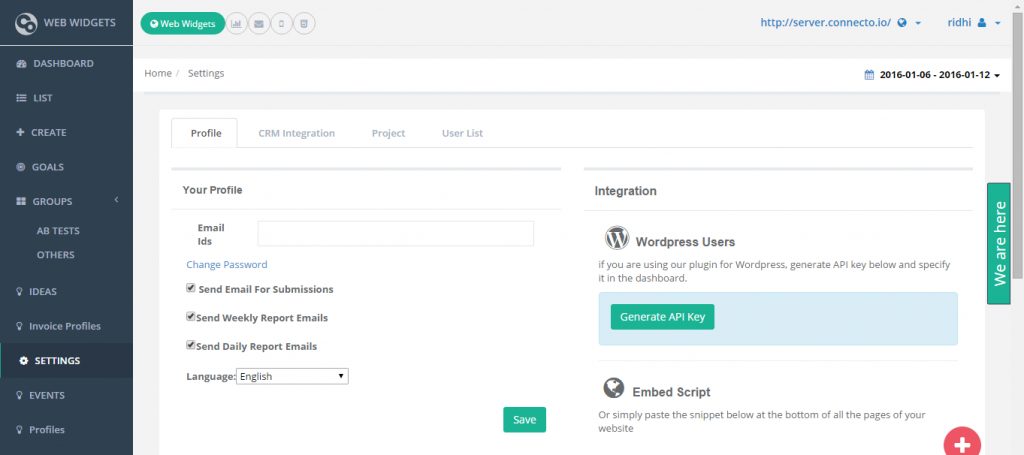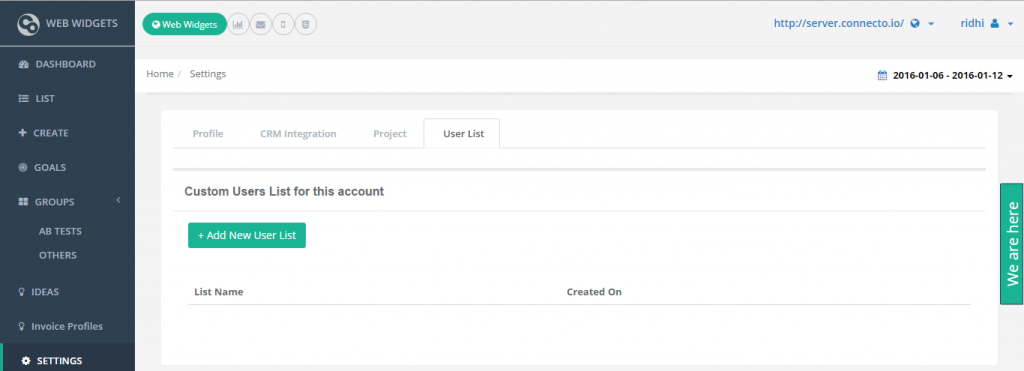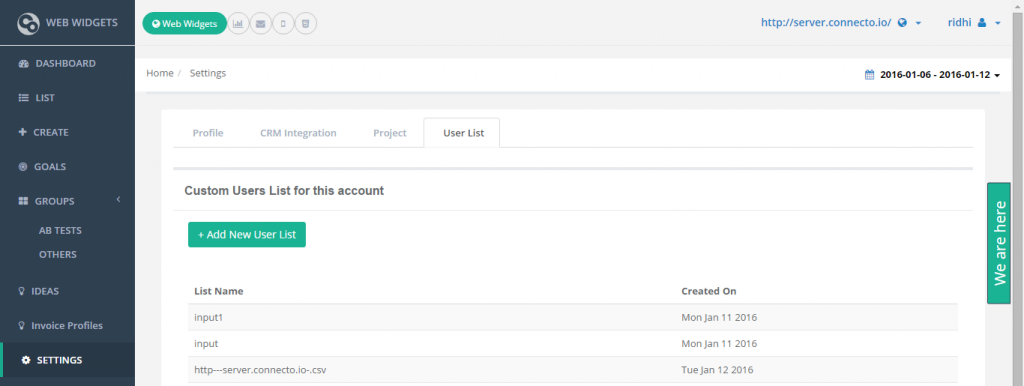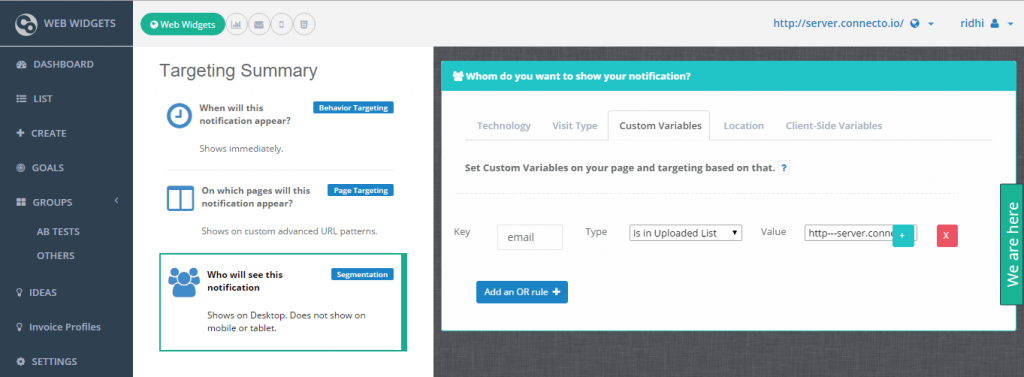Feature: Uploading a custom user list and then showing notification when a user from this list matches the custom variables rules set while creating the notification.
Let us understand this by taking an example use case.
Use Case: We want to show a targeted notification to our clients whose annual subscription plan is about to expire.
Steps to achieve this:
1. First, create a list of eligible clients and save it locally in .txt or .csv formats.
Note:
- Values in the list must be comma separated
- The list has to be in .txt or .csv format only
- The maximum file size that can be uploaded is 1MB
- The list doesn’t have to be user list only. It could contain any kind of list that contains value of the custom variable defined.
Below are the steps to upload custom list in Connecto admin.
- Log into your Connecto account and go to “Settings“
- Go to “User List” tab
- Click on “Add New User List” and upload the required list
2. Now, create a customized notification to remind users to renew their annual subscription.
3. While creating (or editing) the notification, go to targeting screen>>who will see this notification>>custom Variables>>set appropriate key value parameters. The key that is being defined must be present in the page source as a custom variable. Here is an article on custom variables to help you set these up.
In our example, we can set key=”email”and set value = is in uploaded list, and select the list in which to look for match.
4. Save the notification. It will appear whenever there is a match.