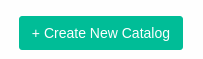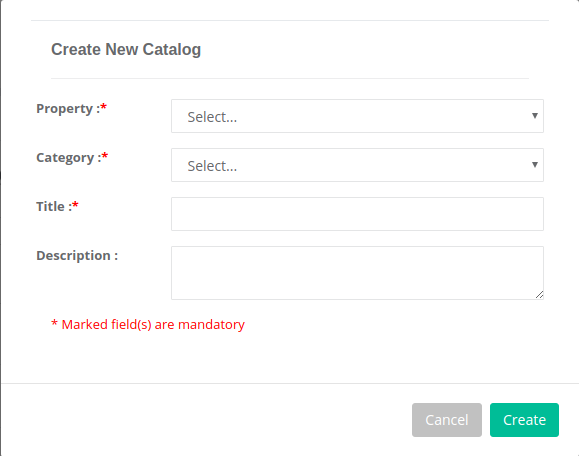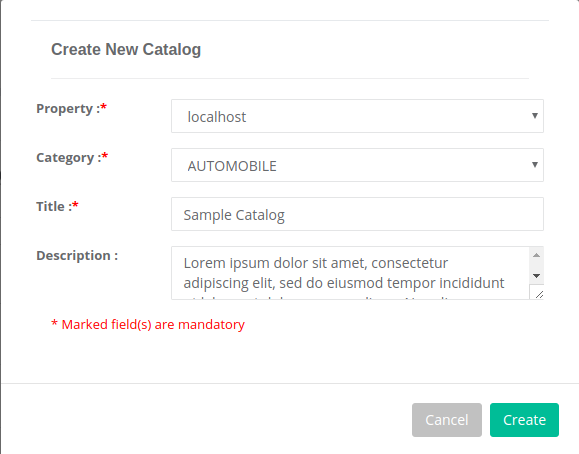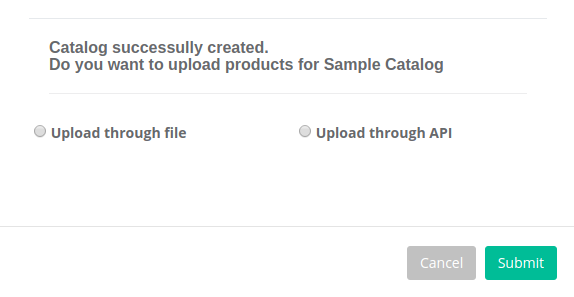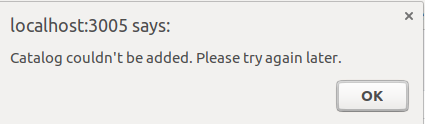Catalog displays information about various products along with its specifications. We can create a new catalog using below navigation.
STEP 1
In you connecto app, go to the Catalogs option in left navigation bar. Then, click the top right + Create New Catalog button.
STEP 2
A modal opens up. Fields like Property, Category and Title are mandatory.
All the properties of your project will be displayed in the drop down. Choose the property for which you’d like to create the catalog. You can also see the list of properties associated with your project in the Settings.
Choose the category which best relates to your catalog. For instance, if you’re creating a catalog of Vehicles, then Automobile should be the most suitable category for you.
Specify a clear and concise name to your catalog in the title.
For more details regarding the catalog, you can use the Description field in the form. Although, this is optional.
After filling the form, click the ![]() button.
button.
STEP 3
If everything goes well, then another modal will pop up.
We can upload products if we wish to, or we can upload them later. Procedure to upload product feed KB link:
http://www.connecto.io/kb/knwbase/uploading-product-feed-in-catalog/
Or we can press the ![]() button, still the catalog gets created, and products can be uploaded later whenever required.
button, still the catalog gets created, and products can be uploaded later whenever required.
If there’s some technical error, then an alert occurs.